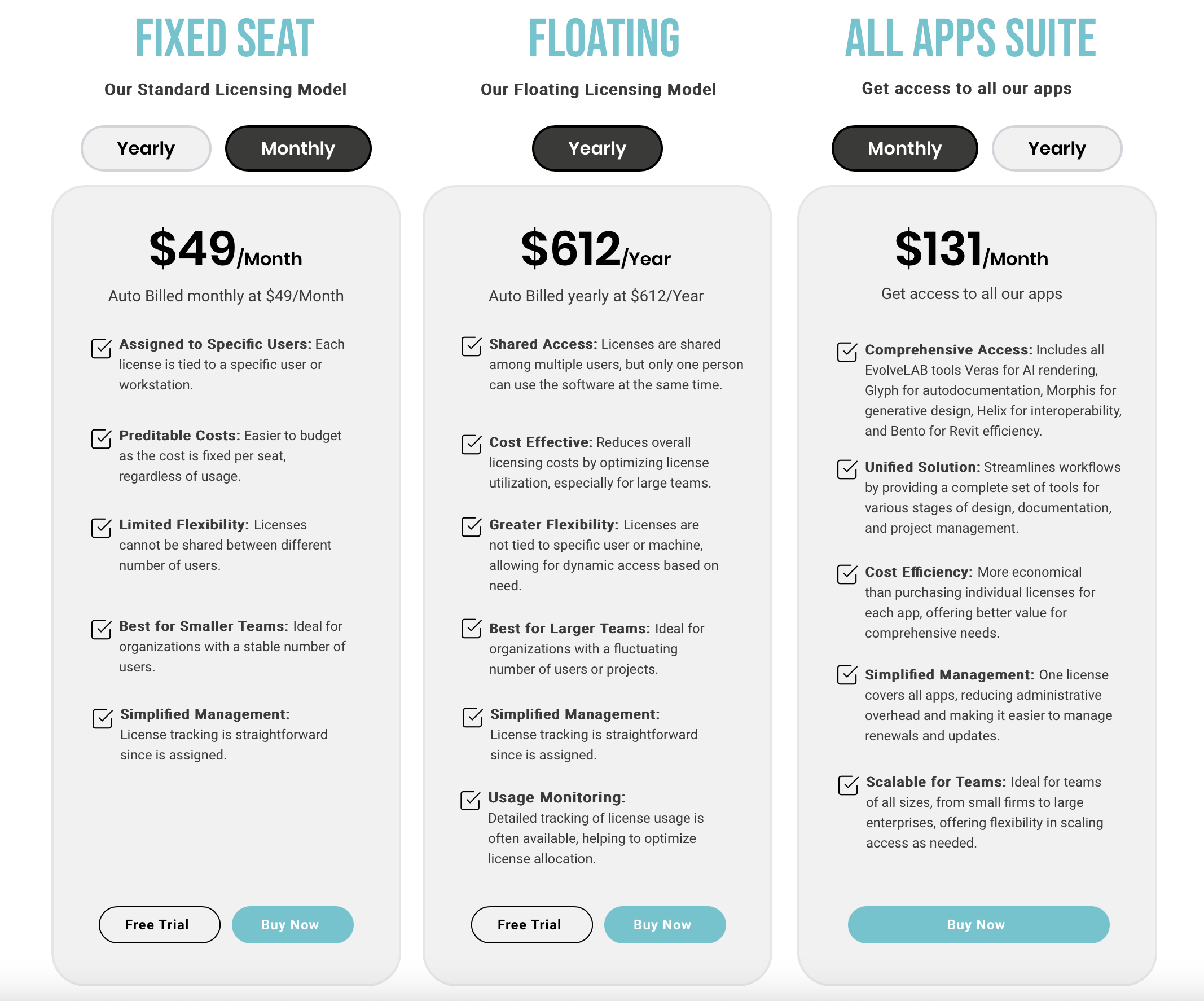Veras: AI-Powered Visualization for Design Software
Introduction
Overview of Veras
Veras is an AI-driven visualization application designed for architects, designers, and 3D modeling enthusiasts. It enhances the design process by leveraging AI technology, providing users with a unique substrate for creativity and inspiration.
Key Benefits and Use Cases
Veras offers several key benefits, including enhanced flexibility and control in design processes, the ability to experiment with and refine specific elements of a project, and convenient access through a web-based application. It is particularly beneficial for professionals in architecture, interior design, and visualization arts.
Who Uses Veras
- Architects
- Interior Designers
- 3D Modeling Enthusiasts
- Visualization Artists
What Makes Veras Unique
Veras stands out due to its advanced features, such as the Geometry Override Slider, Render Selection, and Render from Same Seed function. These tools allow users to manipulate project geometry, focus on specific design elements, and iterate on designs consistently.
Core Features
Essential Functions Overview
- Geometry Override Slider: Allows users to alter their project’s geometry, offering a spectrum from precise adherence to creative ideation.
- Render Selection: Enables users to focus on and modify specific portions of their design, ideal for detailed customization.
- Render from Same Seed: Users can revisit and iterate on designs using the same initial parameters, ensuring consistency while exploring new ideas.
- Web App with Image-to-Image Feature: The web version allows users to upload images and sketches, accessing the application’s full range of functions without needing extensive software or installations.
Common Settings Explained
- Adjusting Graphic Display Settings: Crucial for Veras to better perceive and render the visual aspects of the design.
- Customization Options: Style to realistic, Show edges, and background gradient selection.
- Geometry and Material Override Settings: Allow for changes in the original model and dynamic color adjustments.
- Prompts for Specific Renderings: Adjustable prompt strength to generate specific renderings.
Tips & Troubleshooting
Tips for Best Results
- Adjust Graphic Display Settings: Ensure that graphic display settings are optimized for better AI perception.
- Use Customization Options: Utilize style, edge, and background settings to enhance visual output.
- Experiment with Geometry and Material Override: Make changes in the original model to achieve realistic visual output.
- Use Prompts Wisely: Adjust prompt strength to generate specific renderings as needed.
Troubleshooting Basics
- Compatibility Issues: Ensure compatibility with specific software versions (e.g., SketchUp, Revit, Rhinoceros).
- Internet Connectivity: The web version requires internet connectivity for full functionality.
- Data Privacy and Security: Be cautious when sharing projects designed and shared on the platform.
Best Practices
Common Mistakes to Avoid
- Lack of Familiarity with 3D Modeling Software: May require a learning curve for those unfamiliar with 3D modeling software.
- Inconsistent Design Iteration: Failing to use the ‘Render from Same Seed’ function can lead to inconsistent design iterations.
- Insufficient Customization: Not utilizing customization options can result in less realistic visual outputs.
Performance Optimization
- Optimize Graphic Display Settings: Regularly adjust graphic display settings to ensure optimal AI performance.
- Regularly Update Software: Keep software up-to-date to ensure compatibility and access to new features.
- Use Vera’s Advanced Features: Leverage advanced features like the Geometry Override Slider and Render Selection for detailed customization.
Pros and Cons
Pros
- Enhanced Flexibility and Control: Offers a wide range of tools for manipulating project geometry and design elements.
- Time-Saving Features: Rapid design iteration and modification capabilities.
- Convenient Access: Web-based application allows users to access full functionality without extensive software installations.
- Realistic Visual Output: Advanced features like geometry and material override settings ensure realistic visual outputs.
Cons
- Learning Curve: May require a learning curve for those unfamiliar with 3D modeling software.
- Limited Integration: Limited to integration with specific software versions (e.g., SketchUp, Revit, Rhinoceros).
- Internet Connectivity Dependence: The web version requires internet connectivity for full functionality.
- Data Privacy and Security Concerns: Users must be cautious when sharing projects designed and shared on the platform.
Summary
Veras is a versatile AI tool designed for architects, designers, and 3D modeling enthusiasts. Its advanced features, such as the Geometry Override Slider and Render Selection, enhance the design process by providing users with a unique substrate for creativity and inspiration. While it offers several key benefits, including enhanced flexibility and control, it also has limitations such as a potential learning curve and dependence on internet connectivity. By understanding its core features, tips for best results, and best practices, users can maximize the potential of Veras in their design projects.
Pricing Plans
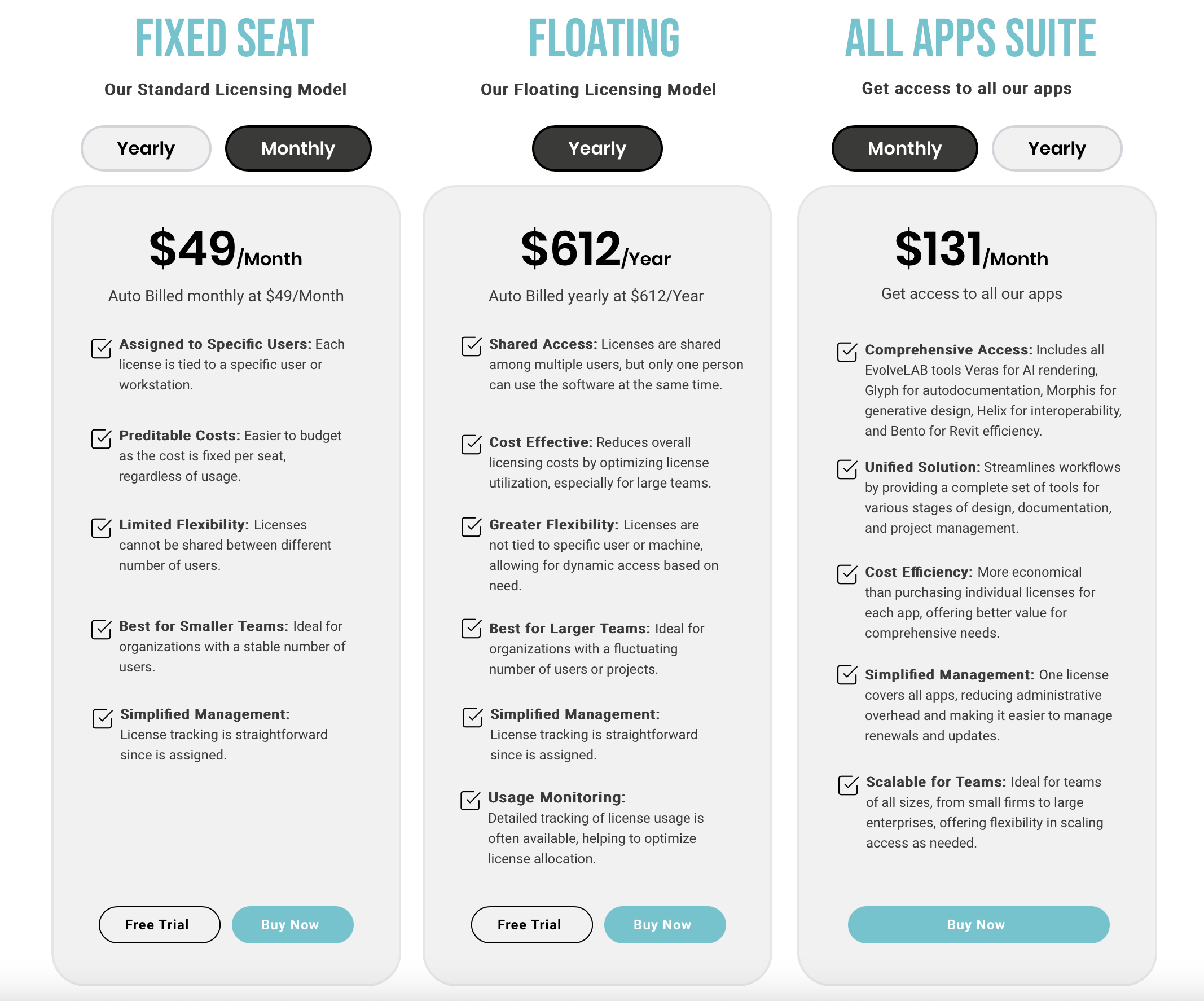
Disclaimer: Pricing might be changed, and for the most up-to-date information, please visit the official pricing page: Veras Pricing.